Whether you’re a professional working with large data files, or just have tons of home movies you want to archive, 10 terabyte external hard drives offer the best in terms of capacity and cost.
However, when you begin to look around these larger TB capacities, you’ll be met with more confusing terminologies like NAS and RAID. For the regular consumer who just wants a straightforward storage solution, this can be frustrating.
We hope this article will help you out as we’ll discuss the best 10TB external hard drive options that you can get, plus the things you need to look out for when shopping around for one.
How Big is 10TB?
10TB, or 10 terabytes, is equal to 10,000GB (gigabytes) or 10-million MB (megabytes). This is big enough to store a huge amount of photos; between 100,000 and 3 million photos depending on the quality of the picture and the camera you’re taking them on.
Or, you could store even the largest console games nearly 100 times over.
Alternatively, 99% of surveillance systems require up to 6TB of storage.
Putting it simply, 10TB is pretty big.
The Best 10TB External Hard Drives
| Product | Capacity | Speed | Interface | Our Rating |
|---|---|---|---|---|
| No products found. | 10 TB | 5,400 RPM | USB 3.0, USB 2.0 | 4.7 |
| No products found. | 10 TB | 5,400 RPM | USB 3.0, USB 2.0 | 4.6 |
| No products found. | 10 TB | 5,400 RPM | USB 3.0, USB 2.0 | 4.6 |
| No products found. | 10 TB | 5,400 RPM | USB 3.0, USB 2.0 | 4.6 |
| No products found. | 10 TB | 5,400 RPM | USB 3.0, USB 2.0 | 4.8 |
| No products found. | 10 TB | 7,200 RPM | USB 3.0 (USB-C), Thunderbolt 3 | 4.6 |
| Fantom Drive GForce 3 | 10 TB | 7,200 RPM | USB 3.0, USB 2.0 | 4.8 |
| MiniPro Dura RAID | 10 TB | 7,200 RPM | USB 3.0, USB 2.0 | 4.8 |
No products found.
No products found.
- Capacity: 10 TB
- Dimensions: 5.5 x 1.9 x 6.7 inches
- Weight: 2.12 lbs
- Speed: 5,400 RPM
- Interface: USB 3.0, USB 2.0
The Western Digital My Book is one of the company’s more popular desktop drives and is a good choice for a 10 TB external hard drive solution. The great thing about it is that it’s relatively affordable compared to other options you might encounter.
The My Book features a jet black hard plastic exterior, with grills on each end, presumably to help cool the drive while in use. The drive was meant to be positioned side up, but we found it a bit shaky and prone to toppling over if not properly supported.
The vent does a great job of keeping this drive cool. We’ve used it for an entire day to transfer 6 TB worth of data, and the My Book never got hot enough that we couldn’t touch the surface.
Speaking of that day-long transfer session, it was a testament to the speed of the My Book 10 TB. While it’s only running at 5,400 RPM, it’s still faster than most hard drives at that speed.
My Book also includes 256-bit AES hardware encryption to give your data a fair bit of protection. It also has the WD Backup software built-in for effortless backing up on a Windows. For Macs, it has excellent compatibility with Time Machine.
There are two drawbacks I see with the My Book. First is the lack of an indicator light, so you’ll find it hard to judge the activity level of the drive. Fortunately (or unfortunately?), this unit does generate quite a bit of noise.
Another is the lack of a power switch on the drive. I personally don’t want to plug any hard drive into the wall outlet continuously, especially if I’m not using it. Having to plug and unplug it manually is a bit of a hassle.
But, for the price of the My Book, there’s nothing much to complain about. With a cost per GB of around $0.017 on average, it’s a steal. It’s a drive that’s great for archiving all of your personal media files.
Pros
- Efficient cooling prevents the drive from overheating.
- Reasonable transfer speeds make it great for archiving purposes.
- Excellent value for money
Cons
- Lack of power switch
- No indicator light
No products found.
No products found.
- Capacity: 10 TB (Also comes in 3TB, 4TB, 6TB, 8TB, 12TB, and 14TB variants)
- Dimensions: 5.31 x 1.89 x 6.53 inches
- Weight: 2.09 lbs
- Speed: 5,400 RPM
- Interface: USB 3.0, USB 2.0
This WD Elements drive is the desktop version of Western Digital’s most popular portable hard drive. Like its smaller cousin, the Elements desktop drive is a straightforward storage solution, bringing the same marriage of low price and generous capacity that this line is known for.
The desktop version retains the same look as the WD Elements, with the addition of grills at the back to help funnel some of the heat away from the unit.
Value for money is one the WD Element’s biggest draws, and it’s the same with this one. You’re looking at price per GB of less than $0.018, which is a good deal.
The transfer speed of this drive is excellent as well. Tests we did allowed us to hit around 150 – 160 MB/s on average on larger files.
This drive is similar to the WD My Book we reviewed previously. The only difference, aside from the look, is the extra features. The My Book has encryption and backup software included, while the Elements does not. Personally, it’s no biggie, especially if you’ll be using the drive for personal home use.
You’ll also find that both drives are more or less priced similarly, although you’ll find the Elements to be slightly pricier, which we think is weird given the extra features of the My Book.
Overall, you’d be hard-pressed to find a better-valued 10TB drive than with the WD Elements drive. There really isn’t much to say beyond the drive’s affordable storage cost and reliable performance. For external drives, that’s actually a good thing.
Pros
- Affordable price
- Above-average transfer speeds
- Efficient cooling
Cons
- No power switch
No products found.
No products found.
- Capacity: 10 TB (also available in 8TB and 16TB variants)
- Dimensions: 6.93 x 4.75 x 1.44 inches
- Weight: 2.10 lbs
- Speed: 5,400 RPM
- Interface: USB 3.0, USB 2.0
The 10TB Expansion Desktop is Seagate’s take on a high capacity, low cost desktop drive to rival Western Digital’s Elements line. Not to be outdone, the popular drive manufacturer has also come up with a reliable, spacious, and inexpensive 10TB storage solution.
The Seagate Expansion Desktop looks similar to the also popular Portable Desktop drive line. It retains the familiar texture and minimalistic look, except that it now stands vertically. The drive doesn’t have a visible grill, but surprisingly it didn’t overheat that much even during prolonged operation.
Transfer speeds are similar to what Western Digital is offering, with around 160 MB/s on average for a 5,400 RPM drive. It’s decent and is more suited to archiving, rather than working with files off the drive.
Price-wise, this is similar to what Western Digital sets with their 10TB drives. It’s straightforward as external drives go, with no fancy software suites or encryption built-in.
The one drawback is the lack of a light indicator, so you can’t gauge the drive’s activity visually. The drive also generates a fair bit of noise during operation, which can get annoying if your room is quiet enough.
Nevertheless, the Seagate Desktop Expansion is still a solid pick for a 10TB desktop drive. If you’ve had a great experience with other Seagate drives, this is an excellent device to upgrade to.
Pros
- Minimalistic design
- Fast transfer speeds of 160 MB/s max
- Easy to install and use
Cons
- No indicator light
- Produces a fair bit of noise
No products found.
No products found.
- Capacity: 10 TB (also available in 4TB, 6TB, and 8TB variants)
- Dimensions: 4.64 x 1.61 x 7.8 inches
- Weight: 2.34 lbs
- Speed: 5,400 RPM
- Interface: USB 3.0, USB 2.0
The Backup Plus Hub is Seagate’s other high capacity desktop drive, and offers a few more added features over the more basic Expansion Desktop.
The most noticeable difference is the two USB 3.0 ports at the front. They’re great for expanding your computer’s port count, especially on laptops that have limited slots. At the very least, you’ll reclaim the USB slot that will be taken up by the Backup Plus Hub plus one more.
Backup Plus Hub also has more software suites bundled in. One of these is the Seagate Dashboard, which gives easy data management capabilities to this drive. In addition, you can also access Adobe photo and video editing apps free for two months with a complimentary Adobe CC Photography Plan subscription.
The desktop drive features a shiny black exterior with grills on the top to help dissipate excess heat. Cooling is relatively effective, and the unit never grew too hot throughout our everyday use with it.
Speed-wise, the 5,400 RPM drive helps the Backup Plus Hub achieve above-average transfer speeds of 170 MB/s. It’s slightly more than what most 10TB drives offer, which can make a huge difference when copying large files.
The price of the Backup Plus Hub is slightly higher than other Seagate or WD 10 TB drives. Still, it’s justified given the additional features of this drive. Overall, this drive is a fantastic large capacity drive that’s perfect for home or professional use.
Pros
- Two front USB 3.0 ports
- Software bundles plus Adobe CC subscription
- Fast transfer speeds
- Works with both Mac and Windows out of the box
Cons
- Produces a slightly noticeable noise during operation
No products found.
No products found.
- Capacity: 10 TB (also comes in 4TB, 6TB, 8TB, and 14TB variants)
- Dimensions: 7.72 x 5.06 x 1.38 inches
- Weight: 2.29 lbs
- Speed: 5,400 RPM
- Interface: USB 3.0, USB 2.0
G-Technology’s 10TB G-Drive is a great external drive if you want the portability of a smaller drive, but also need the huge capacity of a desktop drive.
Mind you, this is still a 3.5 inch drive, meaning it still requires to be plugged into an electrical outlet to work. But thanks to its smaller form factor, it’s much easier to carry around. It’s a much more compact size compared to most desktop units and is more like a slightly over-sized portable external hard drive.
Supporting the G-Drive’s portability is its ruggedness. It has a sleek and durable aluminum casing that can withstand more punishment than most external hard drives. Aluminum is also great at dissipating heat, which is further supported by the grills on the drive’s side. Plus, it gives the drive a stylish and elegant look.
Because of its size and portability, the G-Drive is the 10TB solution meant for laptop users. Thanks to USB-C support, it can even power up your Macbook, so you don’t need to whip out your MagSafe charger – great for cafés with limited electrical outlets.
Performance-wise, this is a speedy drive that can top 170 MB/s, on average. That’s a fantastic rate, which is almost double what portable drives can offer.
Overall, the G-Technology G-Drive is probably the best 10tb hard drive perfect 10 TB storage medium for creative professionals on the go. It’s fast, durable, spacious, and portable – a rare combination for an external drive.
Pros
- USB-C support allows the drive to power up your compatible MacBook
- Rugged and durable outer shell
- Portable form factor for a desktop drive
Cons
- Not as fast as larger desktop drives
No products found.
No products found.
- Capacity: 10 TB (also available in 6TB and 8TB variants)
- Dimensions: 2.36 x 8.54 x 5.12 inches
- Weight: 4.85 lbs
- Speed: 7,200 RPM with 240 MB/s
- Interface: USB 3.0 (USB-C), Thunderbolt 3
The LaCie d2 is a professional-grade 10 TB external drive for those looking for top-notch performance. Because it’s also higher priced, this is a drive that will fit well beside a professional’s computer.
The d2 is visually minimalistic yet elegant. The rigid aluminum exterior has a single point of interest – a blue indicator light that adds a futuristic flair to this drive. It has quiet fans built-in that drive heat to the aluminum enclosure, which does a fantastic job at ferrying heat away from the drive.
The d2 is designed to stand firmly in a vertical position. A locking mechanism ensures your drive is secure and won’t be easily knocked over. It’s also not as large as you think – the dimensions are just slightly more than that of Seagate’s or WD’s 10TB drives.
As you can expect with a professional drive like the d2, performance is the name of the game. This drive can achieve transfer speeds of 240 MB/s thanks to its 7,200 RPM drives. For comparison, it can copy 10 GB files in under a minute.
To match the drive’s speed, the d2 also supports USB 3.0 and the faster Thunderbolt 3 interface. The latter is excellent for ‘daisy-chaining’ different devices together (like secondary displays) or even multiple d2 drives for the ultimate in storage space.
Because of this, the d2 is a favorite among professional photographers and videographers. It’s fast enough that you can work and load files directly from the drive without any noticeable drop in performance.
We also love the generous five-year limited warranty, which includes a subscription to Rescue Data, a data recovery service.
Of course, the biggest drawback is the price, which can be 2 – 3 times that of other 10 TB external drives. However, for a professional who’s after performance, the LaCie d2 is unparalleled.
Pros
- Lightning-fast transfer speeds of 240 MB/s
- Efficient cooling
- Supports USB 3.0 and Thunderbolt 3, and with it daisy chaining devices
- Five-year warranty includes a data recovery plan
Cons
- Expensive
Fantom Drive GForce 3
No products found.
- Capacity: 10 TB (also available in multiple capacities from 500GB to 16TB)
- Dimensions: 7.75 x 1.37 x 4.75 inches
- Weight: 2.20 lbs
- Speed: 7,200 RPM
- Interface: USB 3.0, USB 2.0
If you’re after a fast performance with your 10 TB drive but are not quite ready to pay premium prices just yet, the Fantom Drive G Force 3 is a good middle ground.
The G Force 3 is a line of 7,200 RPM desktop drives from FD. They have every capacity imaginable, from 500 GB up to 16 TB. That gives you plenty of flexibility to experience the performance and speed of these drives.
These drives also have above-average transfer speeds, more than you’ll see with a 5,400 RPM drive. The quoted specs are 25% faster. You’ll definitely notice an improvement in your file copying and loading times. Still, it’s not as fast as more professional options like the LaCie d2. If you’re not loading super-high-resolution 4K raw video files from the drive, however, it works out just fine.
The G Force 3 has a durable black aluminum enclosure. Not only does it protect the drive within, but the material also does a fantastic job as a heat sink. With the featured grill design, it doesn’t need a fan to achieve optimal cooling.
Overall, the Fantom Drive G Force 3 is an excellent option for people looking for a better-performing drive for personal use. While not as fast or powerful as a professional drive like d2, it’s still fantastic for storing movies, games, or other space-hungry files.
Pros
- Above-average transfer speeds
- Durable aluminum enclosure
- Efficient cooling
Cons
- Not as fast as other 7,200 RPM drives
MiniPro Dura RAID
No products found.
- Capacity: 10 TB (also available in multiple capacities from 2 TB to 8 TB)
- Dimensions: 7.00 x 5.7 x 1.4 inches
- Weight: 2.83 lbs
- Speed: 7,200 RPM
- Interface: USB 3.0, USB 2.0
The MiniPRO Dura RAID offers the most rugged 10 TB external hard drive in a portable shell. Although it’s more compact, this is still a desktop drive at heart, with performance and capacity to boot.
The MiniPRO is actually a portable RAID drive made up of two 5TB Seagate hard drives. You can choose to use it as two separate hard drives, which is great for organizing your data and backup, for example.
You can also opt to use this device as a RAID drive, giving you the reliability and data redundancy of a true RAID drive without the need for additional software or complicated installations. It can run in various RAID modes like JBOD, RAID 0, RAID 1, and BIG.
This drive gives you plenty of flexibility. RAID 0 mode gives you lightning-fast transfer speeds of 250 MB/s with a generous 10 TB capacity. Or, you can choose RAID 1 for a 5 TB drive with only 130 MB/s, but giving you the ability to have multiple copies of your file. In the event of one of the drives failing, your data is still intact.
We also love how durable this drive is. The Dura RAID features a shockproof sleeve, giving it ample protection against sudden drops or bumps. It’s great for having peace of mind when carrying the drive around.
Other notable features include a power switch to quickly turn this unit on and off without unplugging it.
Overall, there’s a lot to love with the MiniPRO Dura RAID. You get stability with RAID modes, storage space with the 10 TB capacity, and exceptional portability with the shockproof exterior and slimmer form factor.
If you’re a creative professional who works in the field, the DURA Raid is a fantastic storage solution.
Pros
- Different RAID configurations
- Easy to setup
- Shockproof enclosure
- Fast transfer speeds
- Three-year limited warranty
Cons
- Slightly heavier
Do You Need a 10 TB External Hard Drive?
A 10TB drive gives you a vast amount of storage space to work with and is not to be taken lightly.
If you’re looking just to store a few family photos or videos, 10 TB is going to be overkill and will cost you significantly more. In fact, 10 TB drives are often used in situations that involve huge volumes of data, such as those used by some professionals and companies.
Not sure if 10TB is the right size for you? Here are some situations where it’s vital:
Professional video, photo, or music production and editing.
Creative media is one of the few industries that need vast amounts of storage. Professionals like videographers, photographers, digital artists, and sound designers typically work with large files that are measured in gigabytes.
A minute of 4K raw footage, for example, can be as much as 5 GB. That means an hour of video will eat up a staggering 300 GB of space. If you’re a filmmaker or videographer, you’ll know that you need plenty of takes, leading to hours of footage that can easily reach terabytes in size.
The same is true with raw photos, sound clips, and 3D assets.
With these kinds of creative work, the largest sized drive is essential. 10 TB offers a good balance of size and cost that’s great for solo artists or small production teams.
Storage space for offices, companies, and organizations.
The typical employee that works with documents and files won’t usually need a large storage space. However, multiply that by a dozen or a hundred more people, and you’ll quickly realize that you need a larger drive.
A 10 TB capacity is perfect for teams as a place to store a large volume of essential files. It can also do double duty as a backup drive for employee workstations. In cases like this, a network attached storage (NAS) drive becomes useful, providing a central hub that can be accessed by everyone over the company’s intranet.
Hard drive for surveillance systems.
Video surveillance systems are one of those applications that can eat up a large amount of storage space very quickly. That’s because they need to store video footage for more extended periods to be effective.
For example, experts recommend that office surveillance systems store recorded footage for the last 30 days. If you have the recommended 12 camera setup, each recording at 10 frames per second with H.264 encoding, 30 days of continuous footage will consume roughly 8 TB of space.
If you want to increase your surveillance’s effectiveness further, you’ll shoot for 60 – 90 days of footage, which also increases your TB requirements. And don’t even think about how the newer 4K surveillance cameras can balloon up your storage woes.
Even if you have a much simpler surveillance system at home, having enough space is crucial, so your recording won’t be compromised. 10TB is a reasonable middle ground, in this case.
Dedicated backup drive.
A 10TB external hard drive will give you more than enough storage space for all of your backup needs. Not only that, but it will allow you to maintain multiple backup ‘snapshots’.
Let’s use Mac OS’s Time Machine as an example. Typically, it needs around 2 – 3 times the total data size of the hard drive you want to back up. So if you have 1 TB worth of data in your Mac’s internal drive, Time Machine needs around 3 TB of extra space.
Time Machine will also keep multiple snapshots of your backup until it runs out of space, at which time it will start to delete older backups. A 10 TB will prevent this, allowing you to store potentially dozens of backups. You can then return to any of them should your data become corrupted, or the internal drive encounters a failure.
Home media storage.
If you have a comprehensive collection of DVD movies and music, a 10 TB external drive will provide you with all the storage space you’ll ever need. Gamers can also use it to archive their games, but it’s only limited to PC gamers since consoles can’t support any external hard drive beyond 8 TB capacity.
You can also get a fast 7,200 RPM drive and connect it via network attached storage (NAS) to make it function as your very own media server at home. Now you can watch your movies using any device, anywhere in your house.
Things to Look For in a 10TB External Hard Drive
In a world where 5TB worth of storage is well above average, 10 TB drives are classified more towards the higher end of the spectrum.
One thing to note is the limitations of 10 TB capacities. For one, you won’t find a portable external hard drive with this size. Instead, it’s only reserved for full-sized desktop drives (at least with current technology). These are heftier drives that need to be plugged into a power source to run. Needless to say, you’ll usually find them located semi-permanently in place near your desktop. Also, don’t expect to see 10 TB solid state drives (SSD) that are affordable to consumers.
Always remember that 10 TB hard drives are meant for performance, so you need to consider much more than just storage space. Here are some factors you need to look into:
Transfer Speed
A big part of a drive’s performance is reflected in its transfer speed. This is the rate at which the drive can access, write, or read files to and from the disk. It’s typically measured in megabytes per second (MB/s), which is an intuitive way to visualize a drive’s speed.
Transfer speed is essential because you often deal with large data when using 10TB hard drives. A 1 GB file can take anywhere from a few seconds to minutes, depending on your drive’s speed. Now imagine working with 1 TB worth of data, and you’re looking at hours of copying time. You’d want to minimize that as much as you can.
Speed becomes even more critical if you’re working with files directly from the drive. If, for example, you load footage in Adobe Premiere off the drive, you’ll encounter lag or stutter during playback if your drive’s speed is not fast enough.
External hard drives can have transfer rates from 100 MB/s for the slower drives, up to 200 MB/s for the fastest ones. However, these quoted speeds are often just the theoretical rate.
In practice, how fast your drive can copy and access files depend on several factors, such as how full the drive is or the OS of the computer. You’ll also find that the physical size of the drive is a factor – hence, why 3.5 inch desktop drives are faster than their smaller 2.5 inch portable counterparts.
However, there are two variables that influence the speed of a 10TB drive the most. These are the drive’s speed and the connection type. We’ll discuss those two next.
Drive Speed
A drive’s speed tells you how fast the disc platter is spinning and, therefore how quickly it can read and write data files. It is measured in revolutions per minute, or RPM.
In theory, a drive can have any RPM value. With consumer drives, though, you’ll only encounter two: 5,400 RPM and 7,200 RPM.
5,400 RPM is the standard rate most external hard drives operate on. It’s the slower of the two, but it still offers ideal transfer speeds of around 150 MB/s minimum for 3.5 inch drives. They also cost slightly less. With that, 5,400 RPM drives are suited for drives destined for pure backup or storage purposes – just be prepared for longer copy times.
7,200 RPM drives offer a substantial boost in performance. On average, they can read and write files up to 20% faster, with the quoted speed at 200 MB/s and above. This speed is now the standard with internal hard drives. Hence they’re best for external drives where you load files from.
One thing worth mentioning is that 3.5 inch drives are faster on average than 2.5 inch drives because of the increased surface area of the platter. That’s why you’ll see 5,400 RPM drives achieving higher speeds versus the same speed drive on smaller 2.5 inch portable drives.
Connection Interface
How your external hard drive is connected to your computer plays a significant role in how fast you can access your data. That’s because more efficient interfaces have a bigger bandwidth that can handle larger volumes of data.
The most common interface you’ll encounter is USB. The current standard is USB 3.0, which offers up to a 5X speed improvement over the older USB 2.0. Data rates are around 480 MB/s at the minimum. You almost always want to go with USB 3.0, unless you have an older computer that only supports USB 2.0.
By the way, USB 3.0 has a lot of conventions that are worth mentioning, since it can confuse the heck out of you (as it did for us in the beginning). You’ll often see manufacturers labeling their drives as supporting “USB 3.1 Gen 1” or “USB 3.2 Gen 2” or “USB-C.” So what do they all mean?
To make life simple for you, here are a few key things to remember with USB
- USB 3.0, USB 3.1 Gen 1, and USB 3.2 Gen 2 all refer to the original USB 3.0 standard with 5 GB/s speeds. You can tell them with their blue-colored port.
- USB 3.1 Gen 2 and USB 3.2 Gen 2 describes an improved USB 3.0 standard with speeds of 10 GB/s. Their ports are colored red.
- USB-A and USB-C both refer to the physical shape of the port. USB-A is the older rectangular shape most of us are familiar with. USB-C is the newer shape featuring a smaller, rounder port. The key difference with USB-C is that it’s flippable.
- The USB interface is separate from its physical type. In short, USB 3.0 can support either the USB-A and USB-C type. That’s why you’ll often see USB-C with a USB-A adaptor for backward compatibility.
In addition to USB, you’ll also encounter Thunderbolt, a proprietary connection protocol developed by Apple and Intel. The critical advantage of Thunderbolt is that it’s four times faster than USB. It also provides power to devices strong enough to charge a laptop. It can support ‘daisy-chaining’ or connecting up to six devices together sequentially using only one Thunderbolt port.
The main drawback of Thunderbolt is that it’s not as universal as USB. To date, you’ll only encounter it in Apple machines and select Windows laptops.
Fortunately, choosing your drive’s connection interface is simple – just go with the one your computer supports. If it can use Thunderbolt, go with that as you’ll get the best performance gains. Otherwise, go with USB 3.0 (but nothing less).
Connected vs. NAS Drive
Some of you might be considering buying a 10 TB external drive because you want a shared drive for your home or office. If this applies to you, then it might be worthwhile to mention briefly about NAS drives.
NAS, or network attached storage, is a special kind of external hard drive that’s designed to be accessible over the network. That means any computer that’s connected to your WiFi or Ethernet will be able to see the NAS drive. You can even make it available over the Internet, where you can access it anywhere in the world.
Compared to a regular drive, NAS drives are more like mini-computers. Thus, they can host programs to help manage files. They are also expandable, meaning you can add in new hard drives to increase its capacity over time.
However, NAS drives are much more expensive, and they need some technical know-how to set up and maintain. Hence, you’ll often see NAS drives on offices or larger organizations.
Reliability
A good thing with desktop drives is that you often don’t need to haul them around. That makes them less prone to bumps and drops, which extends their life and protects the data within.
However, that doesn’t mean you shouldn’t look at a desktop drive’s durability. It’s still an essential consideration since these drives need to be reliable. In fact, since you’re working with larger volumes of data, losing them can be extra painful.
The sad truth is that all hard drives have a limited life. They will eventually break down due to normal wear and tear. How long before this happens is determined by the drive’s failure rate. Unfortunately, there’s no easy way to tell this, other than to rely on other people’s reviews and the manufacturer’s track record.
A good rule of thumb is to go with the more established names in external drives. The names you’ll often encounter are Western Digital and Seagate. Both have great product lines and a reputation for quality. Other good alternatives include LaCie and G-Technology, which dominate the hard drive scene at higher TB tiers.
Other Features
A lot of full-sized desktop drives have additional features built-in that go beyond just storage. The most common you’ll see are security features. For example, some drives have password protection, which prevents unauthorized access to your files. Some drives also feature hardware encryption, which ‘scrambles’ your data to make it unusable for hackers.
While they’re more crucial with portable drives, security features still have their place with desktop drives. It’s great to have if you’re sharing your drive in a team or have it sitting around (vulnerable) in your office.
You’ll also encounter software suites like auto-backup and file management suites. Some people might find them useful, but we personally don’t use them that much. We prefer dedicated backup software like Time Machine for Mac OS.
OS Compatibility
Most hard drives come pre-formatted to a specific operating system so that you can use them right out of the box without an additional formatting step. It’s more of a convenience than anything.
The good news is that it’s not permanent. You can easily reformat your hard drive to any OS at any time. Better yet, you can get an external drive that has cross-OS compatibility, so you can freely transfer files between a Windows and Mac machine, for example.
Warranty
Warranties are an essential consideration when buying an external drive, just like any other electronic product. It’s basically the manufacturer guaranteeing that the drive will work for a specified period. It’s an excellent way to give you some peace of mind.
However, note that the warranty will only cover the replacement of the drive in case there’s a factory defect. It will not protect your files in any way. With that said, some manufacturers offer an included or optional data recovery plan. You’ll often see this with more professional-grade drives and is a good option to have so you can still retrieve your files.