The good news is that there is a chance to recover your files, but the process isn’t guaranteed. We’ve compiled the best methods of recovering your files from an external hard drive, but let this serve as a valuable lesson in the future of just how important it is to backup everything in the future.
Logical vs. Mechanical
When your external hard drive stops working, the problem is either mechanical or logical.
A mechanical failure means that one or more physical components of your external hard drive are no longer working. Symptoms include telltale clicking, whirring, or other unusual sounds. This may be the result of dropping the drive, submerging it in water, dust entering into sensitive parts, exposure to excessive heat, or simply older parts wearing out.
A logical failure means that something has happened to either the way the drive is being read or the way your computer is attempting to interface with the drive. Sometimes, a physical issue like a bad sector (disturbed magnetic issues on the disc plate) can trick your computer into thinking the rest of the sectors (and the files stored there) are also unreadable.
Whether your external hard drive or suffering from a logical or mechanical failure, there are a number of steps you can take that will give you a good chance to recover your precious lost files.
Free Options
Companies that offer professional recovery services may charge $500 or more to restore your files for you. There are also software programs that can help, but before heading down this route, if you have a budget hard drive or even a more expensive one, there are some steps you can take that won’t cost you a dime.
Freezer – In rare cases, your external hard drive may not be working properly because it has overheated. A free and easy “hack” is to place your external hard drive in the freezer for several hours, allowing it to cool down. After removing it from the freezer, quickly connect your external hard drive to your computer and see if the problem has been fixed. If it has, be aware that your hard drive will soon begin to heat up with use, so transfer all vital files to your computer as quickly as possible.
Try Another Computer – To rule out the problem being your computer instead of a failure with the hard drive, connect the external drive to a different computer, and see if can be accessed. If you can, quickly transfer all vital files to the other computer. Once that’s done, usually, you can regain access to the “dead” external hard drive by reformatting it, although formatting the hard drive will delete all of your files on the drive.
Try Another Port – Exactly the same as the above tip, try plugging your external hard drive into a different port on your computer.
Give it a Slight Tap – There’s a very small chance that something inside your external hard drive has become slightly misaligned, perhaps due to a fall or hard impact. Giving your external hard drive a slight tap may get it to work again, although the chances of this succeeding are very slim.
Windows – If you’re using a Windows operating system, open a command prompt window and type “chkdsk /f X:” where “X” is the letter corresponding to your external hard drive. If this works, you’ll see a prompt asking if you want to save the damaged files in another location (i.e. on your computer). Click “yes”.
Virus Issues – There is a small chance that what’s causing the problem is that a virus has infected your external hard drive. Use your preferred virus protection program to scan your external hard drive.
Recovery Software – Whenever you rely on third-party software, you’re inherently going to take a risk. That being said, there are some free programs out there that can help you try and access your files:
- Portable Data Recovery – Windows only
- Test Disk – Windows, Mac, and Linux
- Recuva – Windows only
- Wise Data Recovery – Windows only
- Restoration – Windows only
Physical Fixes
If the data on your dead external drive is truly irreplaceable, you should always send the drive to a professional recovery company. Be aware that if you try the following yourself, you could potentially cause irreversible damage.
Before attempting anything, make sure the dead drive is unplugged and powered down!
The inside of your external hard drive will have two sections, the hard drive itself (usually a silver rectangle) and the SATA card/bridge that is a small green rectangle that transfers the signals from the hard drive to the place where you plug in the (external) cable that then connects to your computer.
In some external hard drive models, the SATA bridge is incorporated into the hard drive itself. If this is true, there is nothing you can do, and you’ll need to send your dead drive to a professional recovery firm.
- Look for tiny screws on the case (usually on the bottom). If they’re there, use a screwdriver to remove them. If there are no screws, use a flat-head screwdriver or another similar tool to pop open the case. It’s okay if you crack the case, but try not to damage the internal components.
- Once you have accessed the inside, look for the cable that connects the internal drive to the power supply. If that’s loose or unplugged, reconnect it. Then turn on your external hard drive and connect it to your computer and see if the problem has been fixed.
- Likewise, there’s also a cable that connects the hard drive to the “bridge” or the part that connects to your computer via the USB cable. If it’s loose or disconnected, reconnect it and test it.
- If everything looks all right, power down your computer and then connect your hard drive. Blow on the exposed insides of the external drive to try and dislodge any dust or debris. Power on your computer and see if it can now successfully access the drive.
- If none of the above work, the problem may be the SATA-USB adapter.
The SATA port is a long, very thin series of pins that then connect to an adapter or “bridge” (usually a small green board) in order to send signals via the USB cable on the other side to your computer. In most cases of dead hard drives with physical issues, it is this bridge that fails.
You’ll need to purchase a SATA/USB adapter, but this can usually be found online for $10 or less. Once you’ve plugged in the adapter, connect the external drive to your computer. If everything works, copy all your essential files to your computer as quickly as possible.
If nothing else works, you have one last additional option before handing it over to the pros. Purchase an identical external hard drive as your dead one and then replace the dead drive’s circuit board (it’ll be colored green or red) with the circuit board from the dead drive.
Whatever you do, never attempt to open the hard drive itself. Only handle the internal cables and the SATA bridge/adapter.
Paid Software Solutions
If you are a professional photographer, for example, the material on your photography hard drive is likely worth money so paid software solutions are definitely worth it. There are several companies that offer paid software solutions to recover lost files from an external hard drive.
So, if you are determined to find out how to recover files from a dead external hard drive, check out the best dead external hard drive fix software below.
In no particular order, these include:
- Data Rescue – Windows and Mac
- Cisdem Data Recovery – Mac only
- Spinrite – Windows only
- HDD Regenerator – Windows only
- Remo Recover – Windows and Mac
- Windows File Recovery – Windows only
- Wondershare Data Recovery – Mac only
- Card Data Recovery – Windows and Mac
- Stellar Phoenix Windows Data Recovery – Windows only
- uFlysoft – Mac only
- bitrecover – Windows only
- EaseUS Data Recovery Wizard – Windows only
- Tenorshare Data Recovery – Windows and Mac
- iCare Recovery – Windows only
- Recuva Pro – Windows only
Many of the software programs linked to above have free demo versions that will at least let you know if they can read your external drive before having to pay for the full version.
Conclusion
If you do manage to gain access to your files and transfer them off your previously dead external hard drive, thank your lucky stars! Don’t get complacent and immediately devise a backup plan for all your essential files whether that’s to a written CD-ROM, cloud storage, or by making multiple copies to more than one external drive.
Remember, all external hard drives will eventually fail no matter what you do. Establish a good backup plan immediately, and you’ll never have to stress about lost files again.
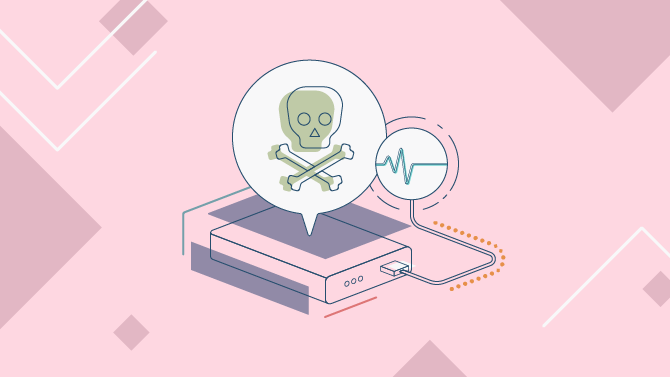
You made a mistake here. You can’t just transfer the PCB from an identical hard drive to your failed drive. It will never work and could cause damage to your data. You must also unsolder the alignment chip from the original PCB and transfer it to the board you are going to install. Otherwise, the board won’t have any idea how to guide the MHA on your troubled HDD.